Practice Management on Embodia - Part 2: Scheduling
The actions described in this lesson require a Manager permission on your clinic.
You can allow practitioners in your clinic to see a “read-only” version of their colleagues' schedule.
By default, this is disabled. To enable it, the clinic manager must go to My clinic > Permissions > For practitioners:
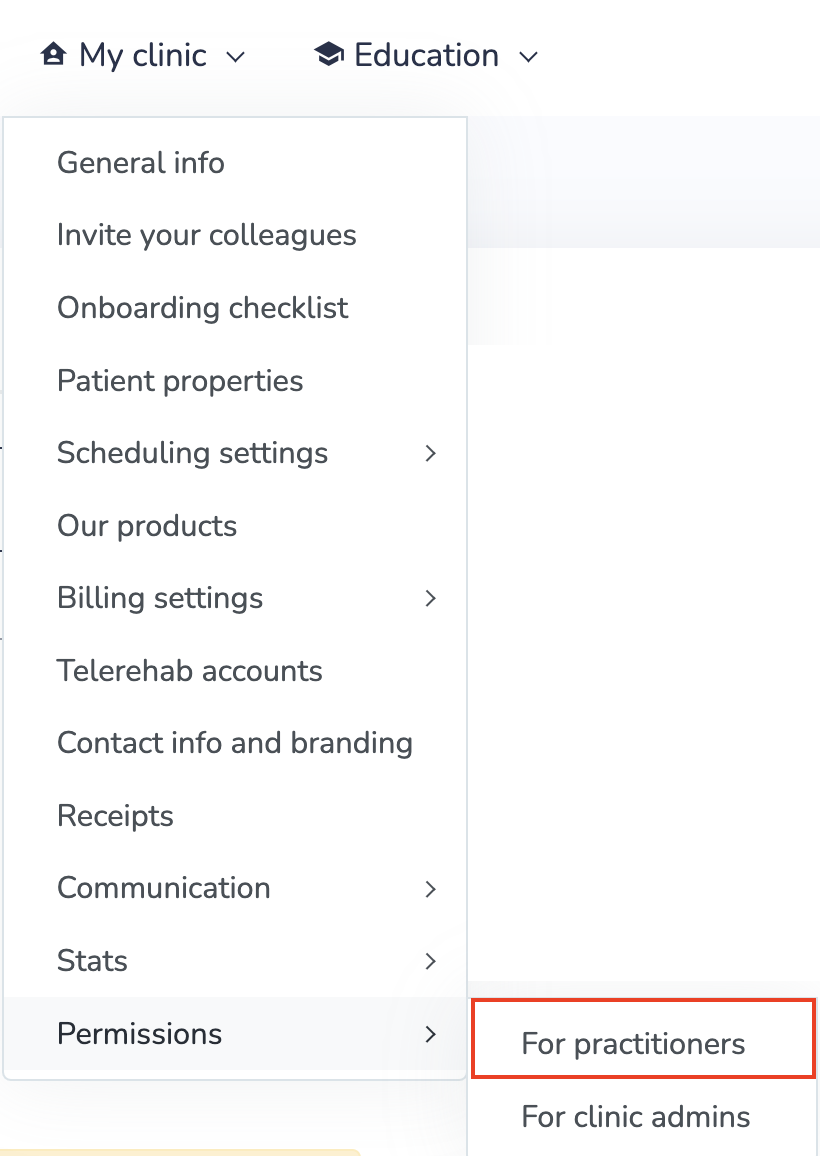
Click on the Edit icon next to the practitioner for whom you would like to give permission. Change Viewing colleagues' schedule to Grant permission.
If you would also like to give them permission to manage colleagues' schedule (booking and cancelling consults), you can also grant them the Managing colleague's schedule. If you want to restrict these permissions to only a few colleagues, you can select which practitioners' schedule you would like them to be able to view and manage. Then click Submit.

Once a practitioner has permission to view their colleagues' schedule, in the calendar, they can click on the custom view icon, and select up to 6 practitioners to view their schedule at once:
