Home Exercise Programs (HEP) on Embodia - Importing patients
If you have a large list of patients to add, you can import your patients by going to My patients (#1 in the image below) > Import patients (#2 in the image below)

Click on New import
Use a CSV file formatted per the instructions outlined (Box #1 in the image below). Then give your import a name (#2 in the image below), and browse your device to choose your CSV file (#3 in the image below). Click Preview import (#4 in the image below) to preview your import and identify any errors.

Follow the instructions to map the columns from the uploaded CSV to properties on Embodia (Box 1 in the image below) then click Preview (#2 in the image below).
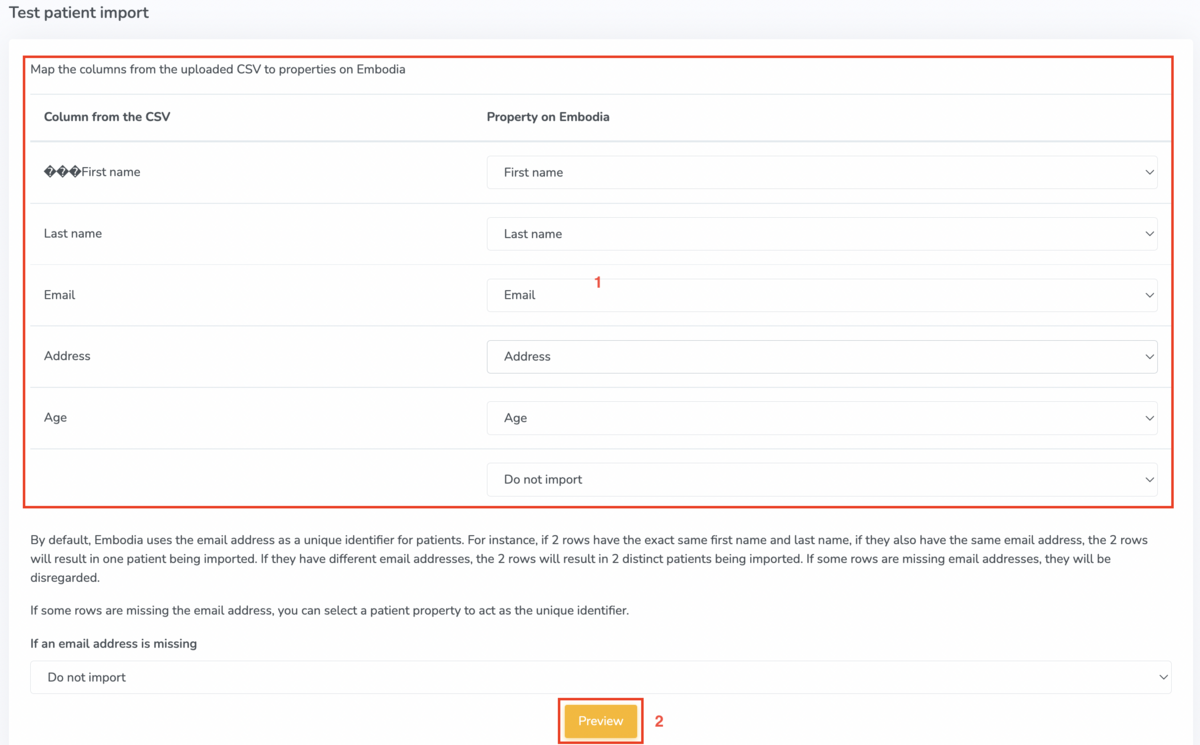
You will then be able to view the mapping. Correct mapping will appear in green and errors will appear in red.

Scroll to the bottom and click Process import if you are satisfied with your import, or click Cancel import to cancel and re-do your import.
