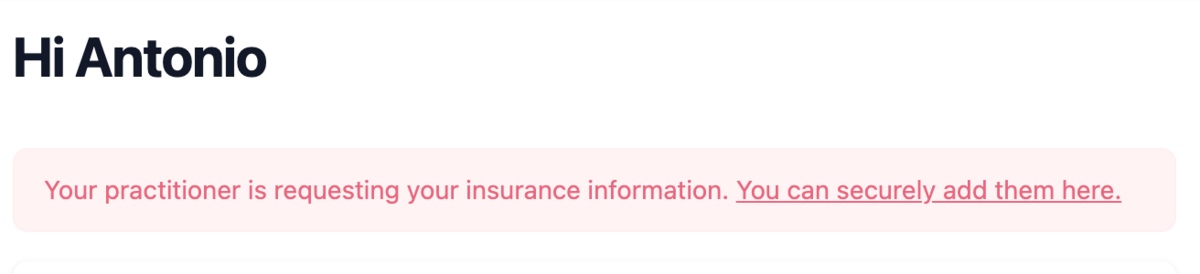Practice Management on Embodia - Part 3: Billing - Patient policies
Patient policies can be used to automatically add payments to a patient invoice. A typical use case is when the patient has insurance that covers the cost of your services.
To create a policy, visit the patient profile, and then click on the Policies tab under the Billing tab.

Click on New policy, and then complete the form with the relevant information. For a given invoice, if you would like Embodia to compute how much can be covered under the policy, you need to specify at least one of the following fields:
- Maximum coverage amount per visit;
- Percent coverage per visit.
Once a policy is added, you can attach it to clinical cases and patient invoice payments.
Attaching a policy to a clinical case
If the patient has an active policy, you will have the option to attach it to a clinical case:

When an invoice is generated for a consult that is part of this clinical case, and if the "Maximum coverage amount per visit" and/or "Percent coverage per visit" are specified for the policy, a draft payment will automatically be created based on the attached policy.
Attaching a policy to a patient invoice payment
If the patient has an active policy, you will have the option to attach it to an invoice payment:

When you select a policy from the dropdown, if the "Maximum coverage amount per visit" and/or "Percent coverage per visit" are specified for the selected policy, the subtotal and taxes will automatically be populated based on the criteria of the policy.
Asking the patient to fill out the patient policy
By default, the patient cannot access or modify the patient policy. You can send a request asking the patient to fill out the policy information from the patient portal. To be able to do so, the following criteria need to be met:
- There shouldn't be any payments already associated with the patient policy
- A subdomain needs to be set up for your clinic
After creating the patient policy, from the policy page, click on the "Ask <patient> to update the information for this policy" link.

When the patient signs in to the patient portal from your dedicated clinic URL (based on your subdomain), they will be asked to complete this information.