Practice Management on Embodia - Part 3: Billing - Providing discounts on patient invoices
Providing discounts on invoices requires the Managing patient invoices permission on your account. You can check with the clinic manager to see if you have such permission.
When you generate a new invoice for a consult or product, the unit price of the line item is determined by the service price you entered when setting up your services or product price you entered when setting up your products.
If you want to provide a patient with a different price that the one specified, you can:
- Set up a clinical case for the patient and override the price of the assessment and follow-up services for the clinical case
- Use a package or membership to providing discounts for services or classes
- Manually change the unit price of the line item when the invoice is generated
- Apply a predetermined discount to a patient invoice (more info below)
- Providing patients with a coupon code (more info below)
Apply a predetermined discount to a patient invoice
The first step is for the clinic manager to set up predetermined discounts that can be applied to a patient invoice. To do so, the clinic manager can go to Billing > Settings > Discounts, and then click on Add discount.

In the popup form, enter the name, the percent off, and an optional description of the discount:
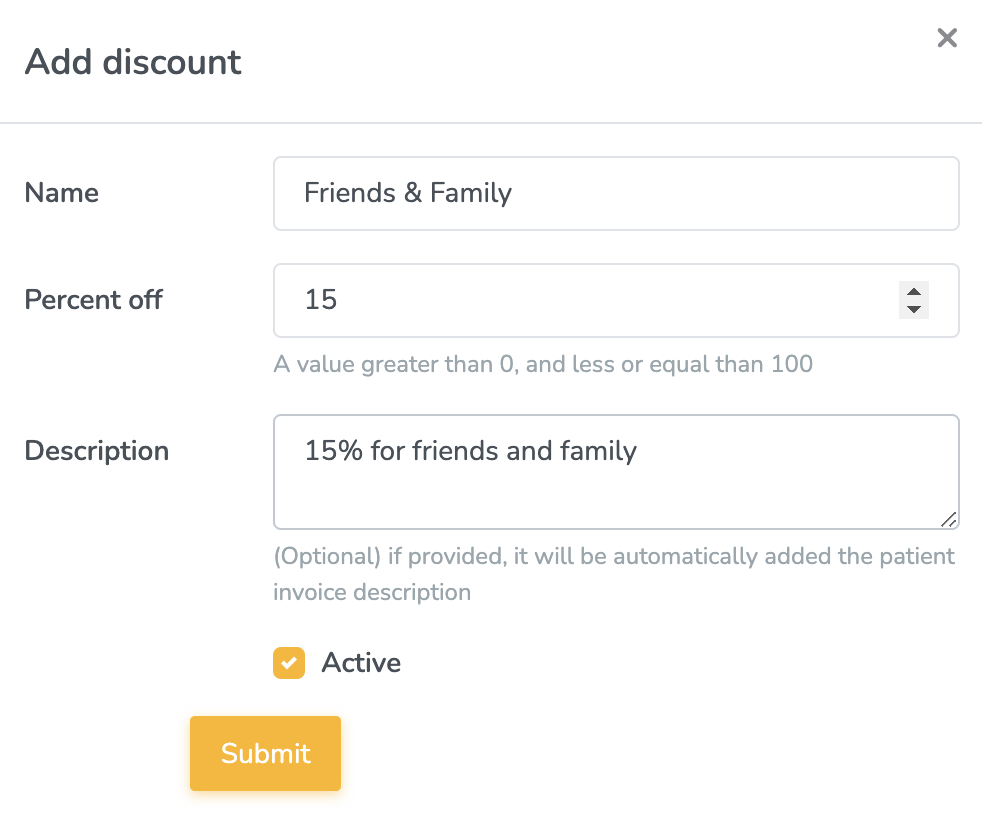
Once predetermined discounts have been added to the clinic's account, from the invoice page, you can choose a discount from the drop down and click Apply discount:

The discount will be applied to all line items of the invoice that were not previously discounted. An icon will appear next to the line item to indicate that a discount was applied. If the predetermined discount includes a description, the description will also be added to the patient invoice notes:

Providing patients with a coupon code
If you use online booking and require upfront payment to be able to book an appointment, and/or if you allow patients to purchase products from the patient portal, you can also provide your patients with coupon codes that they can enter when booking an appointment.
Once you've set up a discount (as outlined above), you can click on the Coupons tab, choose if you want to create a coupon for services (i.e. can be used when booking an appointment) or for products, and then on New coupon.

In the popup form, you can provide the following:
- Code: this is the code that the patient will enter when booking an appointment. This code is case insensitive but must be unique for your clinic;
- Discount: which discount should this code be associated with;
- Valid until: Date until which the code will be valid. If the patient tries to use the code after this date, it will not be valid;
- Maximum use count: How many times this coupon can be redeemed per patient;
- Absolute max use count: How many times this coupon can be redeemed in total;
- You can also restrict which services/products can be discounted with this coupon.